Display V1 / V1.1
Communication with the display takes place via a UART Rx/Tx interface on the display. New firmware must be loaded manually via this connection.
Omni SW & C
With the introduction of the Omnis SW in 2014, Stromer took a new approach to updating the software of the electronic components. This is done via a mobile phone connection via OTA (Over the Air).
There are different FW versions. Stromer divides them into two categories:
SUI
Stromer uses SUI (Stromer User Interface) to refer to the version of the operating system (OS). It is also used in the Release notes on the website and is displayed at the bottom of the Omni when the Stromer is started.
PERIPHERALS
The individual components in the Stromer are listed here: Controller, Battery, ABS etc. The FW versions of the components differ from the SUI version as they have their own FW.
The information can be found in the Omni under: MENU > SYSTEM > ABOUT ...
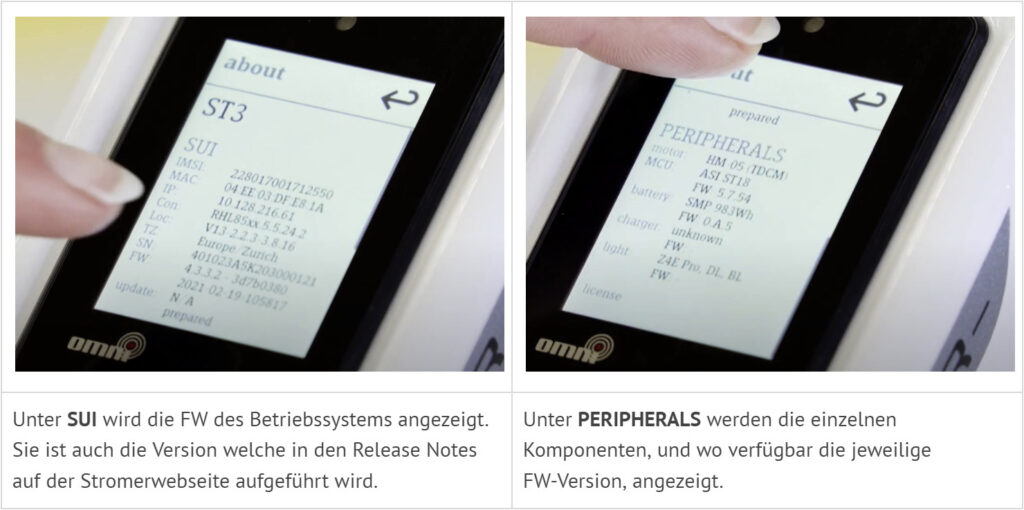
Installation / Download Status
If an FW update is available, it is downloaded to the Stromer (push).
The download can be tracked in Omni under: MENU > SYSTEM > ABOUT ... or by tapping on the download icon > Info (Fig. 6 below).
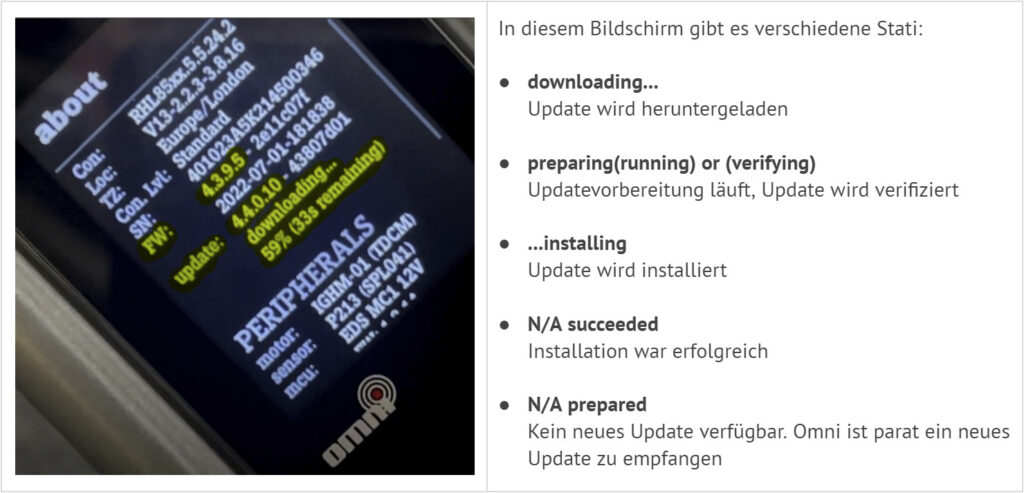
The installation is carried out manually in the following steps:
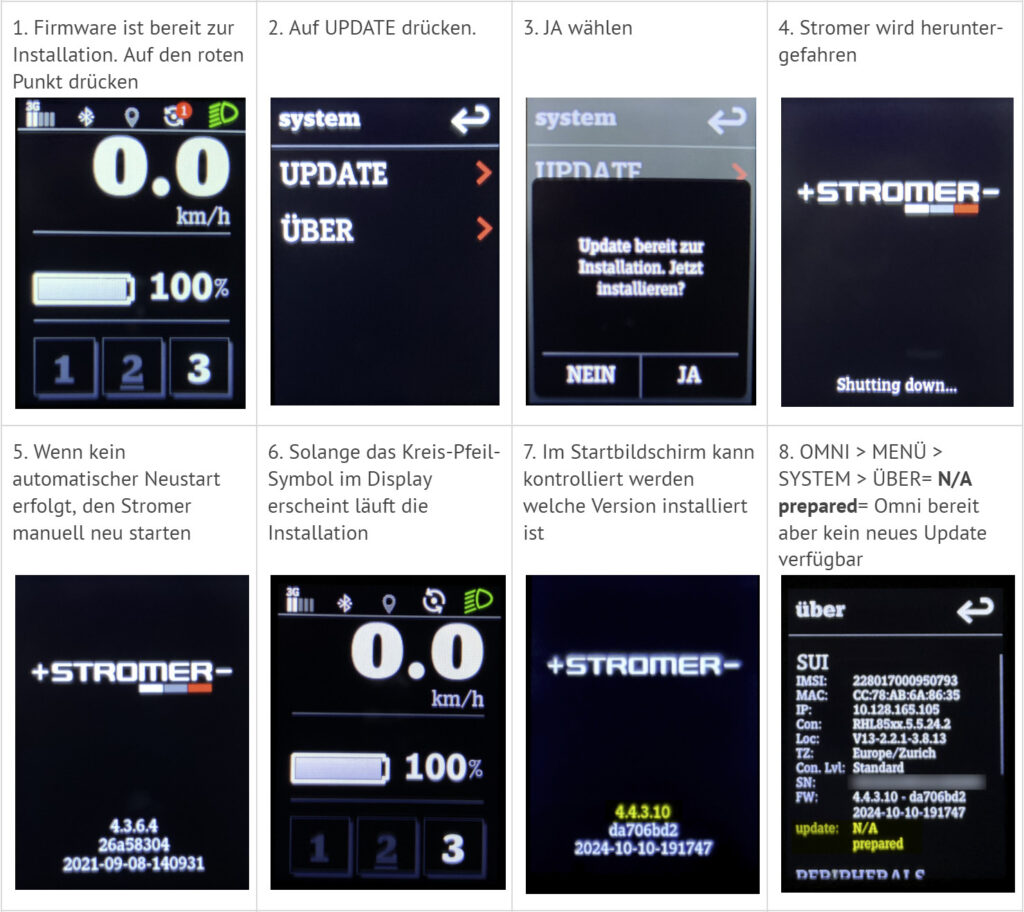
Updates for peripheral components (battery, charger, controller, blubrake ABS...), if available, are installed in a second step. If you have two chargers, for example, the Omni recognizes when one device has an old version and offers the update for installation again. Follow the instructions in each case.
Omni B
The Omni B does not have OTA connectivity and therefore cannot receive new firmware via a cellular connection. However, updates are still possible via Bluetooth using the Omni BT app. As soon as a new software update is available for Stromer with OMNI Interface B, you will be notified accordingly in the Stromer OMNI BT app and informed about the next steps.
- Activate the Bluetooth hotspot in the smartphone in the system settings.
- Confirm the update on the Stromer. A confirmation dialog box should appear in the driving display.
- Keep your smartphone close to the Stromer during the update. It will take a few minutes to download and install the update.
- As soon as the update is confirmed for download, the smartphone loses the connection to the Stromer OMNI BT app, as the update is downloaded via a different Bluetooth operating mode. For the same reason, it is also possible that a pairing request must be confirmed again on the smartphone.
- The "Update Download" symbol appears at the top of the OMNI Interface B display in the status bar (white circle > Fig. 6 above). As soon as the update is ready for installation, this is indicated by the "Update ready" symbol (red circle > Fig. 2 above). Tap the red circle and select "UPDATE" to install the update. Follow the instructions.
Omni BT App (Android / iOS)
> See also OMNI - OMNI / DISPLAY V1, V1.1 - 'Omni symbols'
Problems
> See PROBLEMS - OMNI / DISPLAY V1, V1.1 - 'Firmware problems'